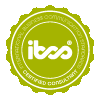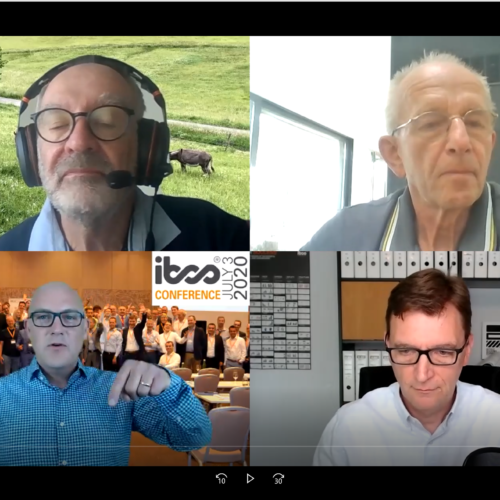
Tips for a successful virtual event
For our virtual events we usually use the software from Zoom. Participation in these virtual events is possible via web browser as well as via Zoom client or Zoom app. In order to make the virtual event as smooth as possible, we have put together a few notes here:
General recommendations
1. Install the Zoom client (desktop) or the Zoom app (mobile)
Get the latest version from https://zoom.us/download.
Participation via web browser also works quite well, but with the Zoom client it is more comfortable and the full range of functions is available to you.
Tip: Once you have clicked on the invitation link, a page will appear in your web browser that will make it easier for you to download the Zoom client. Only at the end of the text you will find the link that is relevant for you: „If you cannot download or run the application, start it from your browser“.
You can find further information on Zoom here: https://support.zoom.us/hc/de
2. Test the functionalities a few days in advance
Pay particular attention to your speakers or headphones.
During our virtual events you have the opportunity to ask live questions. You will need a microphone and, if necessary, a webcam, and make sure that these are also connected to the zoom function.
Tip: To select and adjust audio and video devices, use the arrow next to the corresponding icons in the lower left-hand corner of Zoom. You can check the function of the speakers and microphone there by selecting the menu item „Test speaker & microphone“.
To participate in a test session follow this link: https://zoom.us/test
3. Make sure that you can follow the virtual event undisturbed
Especially if you want to ask questions live, it is important to minimize background noise and movement. Zoom also makes it possible to display an image as a virtual background. This is a very good way to keep your surroundings private.
SPECIAL NOTES FOR SPEAKERS
It is important to us to provide our participants with a virtual experience that brings the desired insight and will be remembered positively. This is much more difficult virtually than in a face-to-face event. The following tips will help to achieve this goal:
1. Zoom desktop client
- Please install the Zoom client: https://zoom.us/download
2. Sound
- Ensure that you are undisturbed during the virtual event and that background noise (telephone ringing, conversations from colleagues, music, loud traffic, etc.) is minimized.
- If possible do not use the built-in webcam or notebook microphone. An external clip-on microphone or a table microphone with cardioid characteristic gives much better results. We are happy to assist you with the equipment.
3. Video
- Use a webcam with a good resolution – preferably in HD quality.
- It’s easier to position an external webcam than one that’s built into the screen. Often using a tripod offers more flexibility.
- Position the camera at eye level so that you are not looking into the camera from above or below.
- Choose the camera position so that you appear in a good light: in front of a monochrome wall, is better than in front of a window with side or even back light. Make sure the background is tidy.
- Zoom also offers the use of a virtual background. Experiment a little here yourself. Of course we will be happy to provide you with a background image suitable for the event.
- Be sure to test your settings again immediately before the virtual event, as system updates often change settings unnoticed.
4. Internet
- A good internet connection is the basic requirement for a successful virtual event. If possible, connect your computer via LAN. The connection via WIFI or via mobile data is sometimes a bit „shaky“.
- If you share the network connection with several people, the bandwidth may not be sufficient – so make sure you talk to these users.
5. Content
Involve the moderator and the participants in your presentation. Approach the moderator a few days before the virtual event with your ideas and plans. Some important points are:
- Type and form of the initial and interim moderation.
- Surveys to be conducted.
- Time for questions: during or after your presentation?
- Questions via chat, integrated or external Q&A tool or live with sound and video?
- Do you plan videos in the presentation? Unfortunately, this rarely works in a sufficient performance.
6. Further tips
- A rousing lecture is usually more successful standing up than sitting down.
- If you send us your presentation slides a few days before the online event, we can have them ready as a backup.
- Discuss your wishes, ideas in advance with us.
- If, despite thorough preparation and successful tests, the worst comes to the worst (e.g. the PC hangs up completely):
keep calm and call us on the number you know so that we can support you. Close the application and restart the PC. Then log into the Zoom Webinar again.